Payroll – Timesheet Backup Process |
Introduction
|
After completing the Payroll Run Export process, it is time to send in timesheet backup documentation. This document discusses the what, why, how and where of the Timesheet Backup process. |
WHAT IS TIMESHEET BACKUP?
1
Each week about 1000 invoices with timesheet backup are sent to end clients. Each invoice may contain many pages and each Person shown on those many pages has a timesheet.
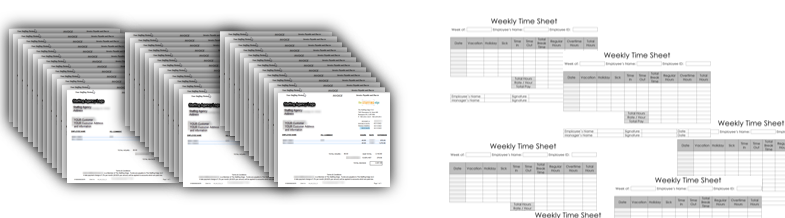
2
Our team at People2.0 collects, prints, sorts, scans, attaches and sends the timesheet backup with the appropriate invoice. It takes 2-3 people close to 12 hours each every week to complete this process.

WHY IS TIMESHEET BACKUP IMPORTANT?
1
When timesheet backup is sent on-time, is well organized and is clearly legible, invoices can go out earlier, there is less chance for errors, and ultimately invoices will be paid quicker.
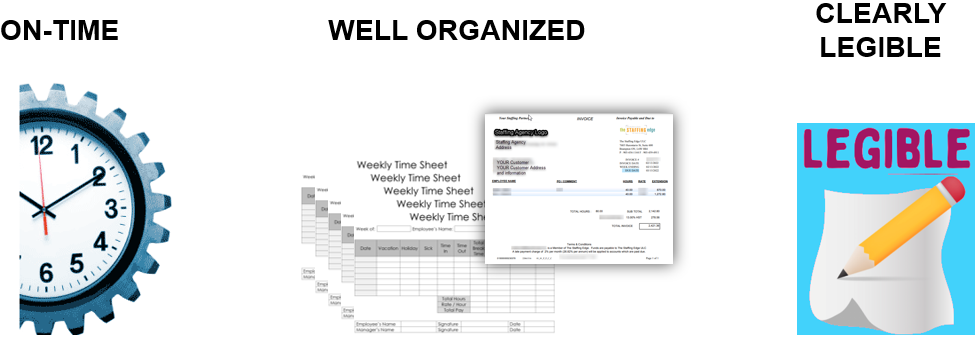
DO’S AND DON’TS OF TIMESHEET BACKUP
DO: Send in Legible timesheets.
We must be able to clearly read your Clients Name, the Employee’s Name, the Date and the Total Hours.
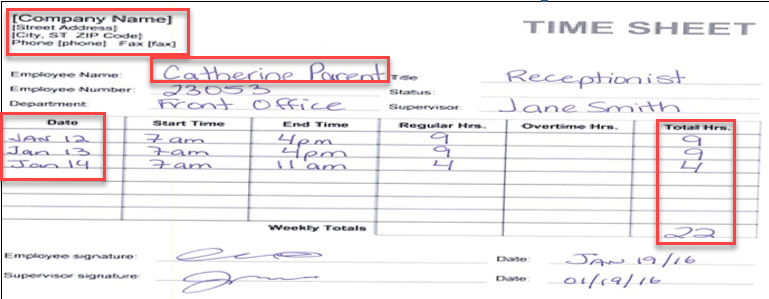
DON’T: Send in illegible timesheets
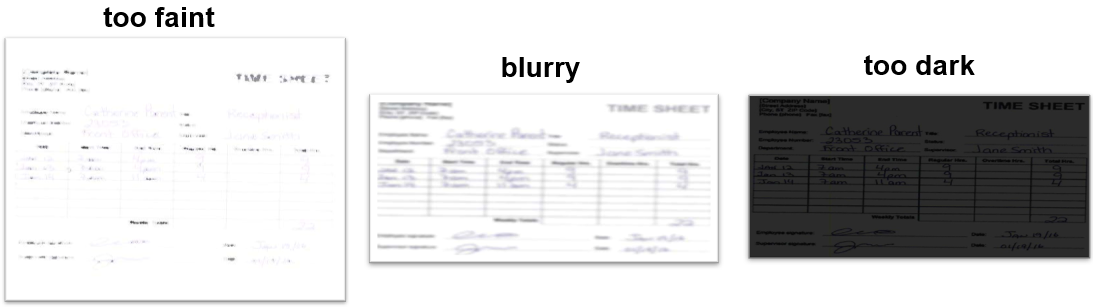
2
WHAT SHOULD BE INCLUDED
1
- Include the Timesheet Report pdf file.
- Include legible timesheets in the order they appear on the Timesheet Report.
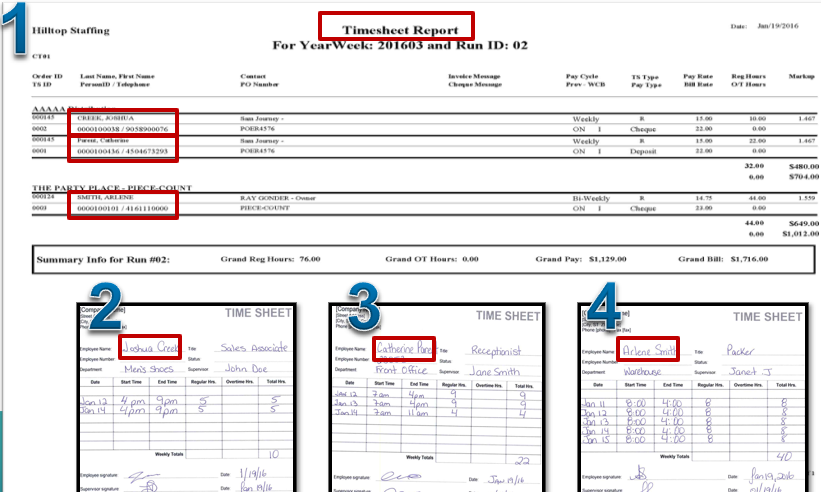
WHERE TO SEND TIMESHEET BACKUP
1
Email to: tsebackup@people20.com
or, Fax: 905-459-4911
- Include your TS Report pdf file along with the legible timesheet documents.
- The email subject line should include the Payroll week number.
- The attachments should be named descriptively. Don’t allow the filename to be numbers.
Below are a few do and don’t examples.
DO: If you have multiple clients with single timesheets on the TS Report:
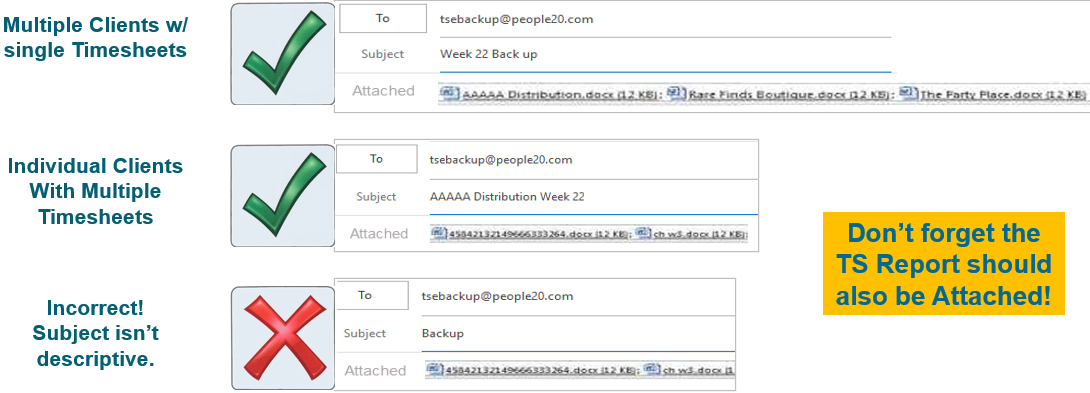
DO: If you have individual clients with multiple timesheets on the TS Report:
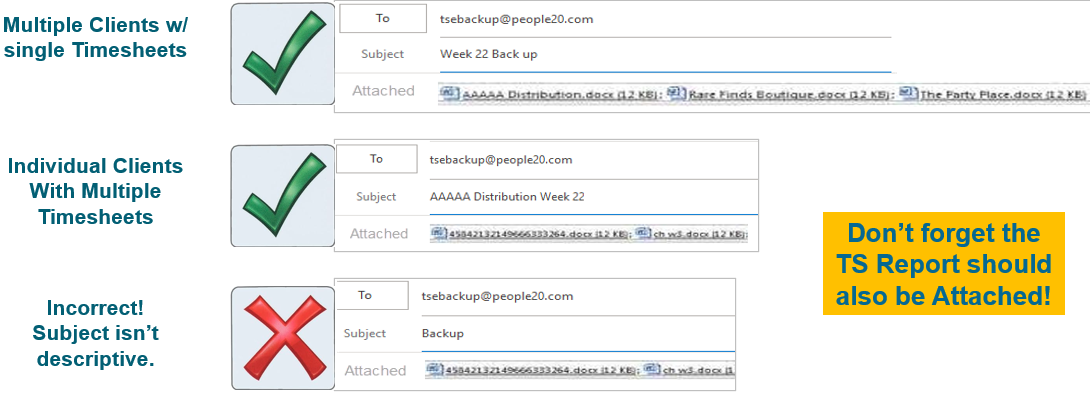
DON’T: In this example, the subject doesn’t include the payroll week number & the filenames are not descriptive:
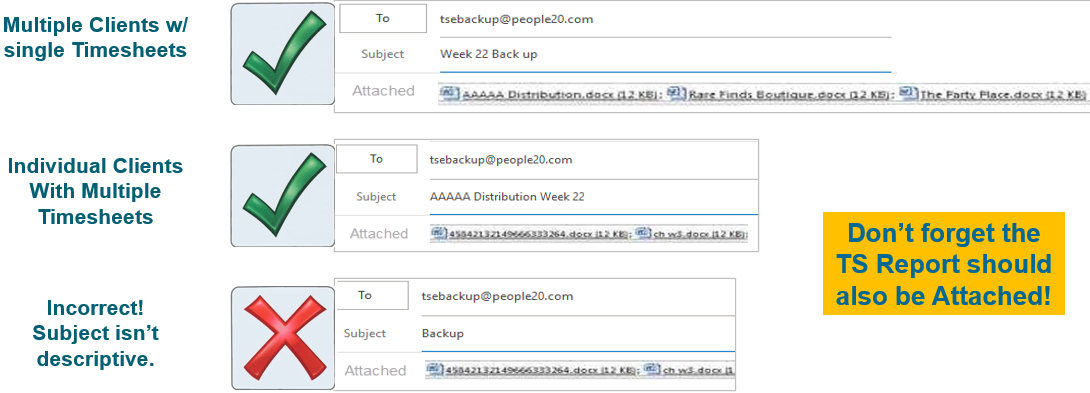
Reach out to us with any questions – we are here to help!
