QRG – Payroll – TS Report |
Introduction
We cannot stress enough how important the Timesheet Verification stage is. It is absolutely crucial to ALWAYS
check the TS Report BEFORE you export the Payroll Run. If this step is skipped it often results in incorrect pay, incorrect Invoicing and several hours of work to correct these errors.
PAYROLL RUN
2
- At the main screen of Stafftrak, select the Payroll toolbar button.

-
Select the appropriate Payroll Run, then select the TS Report icon on the toolbar.
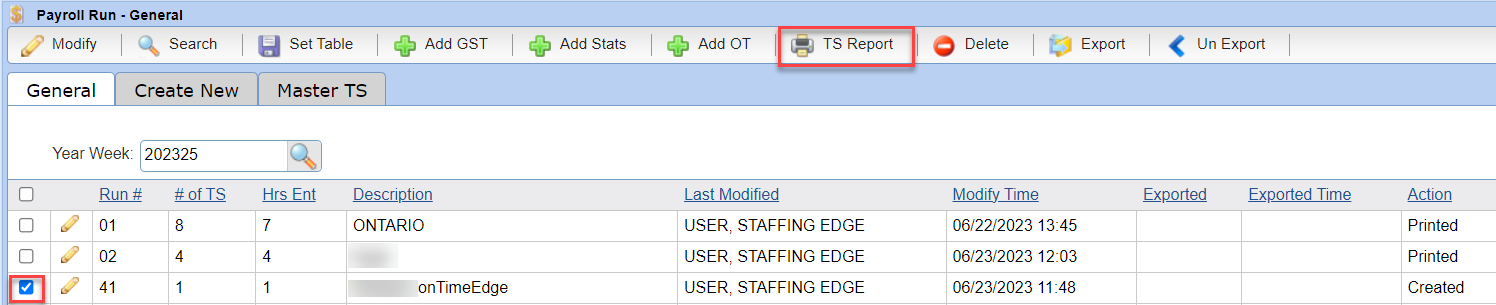
-
Review options within the TS Report dialog box and then select Create Report.
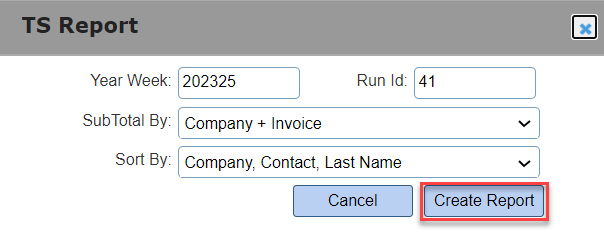
-
The PDF file will show in the lower left area of your monitor. Open this file to view the TS Report.
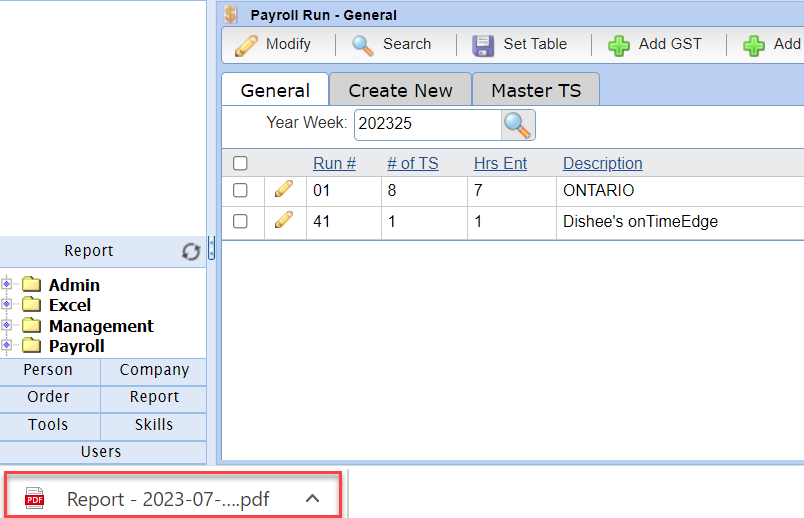
-
When checking the TS Report you are looking for many things:
- Are you paying the correct Employee?
- Are you billing the correct Company and is the Billing Contact correct?
- Is the Invoice going to split correctly (by Contact, Dept or PO)?
- Did you use the correct Timesheet type on every Timesheet line?
- Is the Pay Rate and Bill Rate correct on every Timesheet line?
- Are the Hours correct? Were there Overtime hours?
- Is the person being paid by Cheque or Direct Deposit?
- Is the Pay Cycle Correct?
- Do you need to add a Cheque Message or Invoice Message?
-
Does the Mark up make sense?
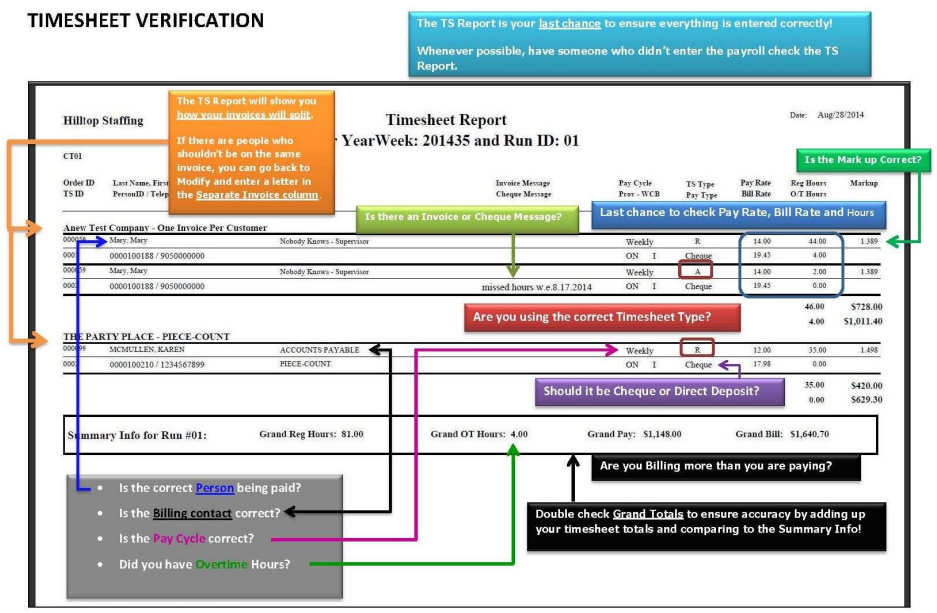
- After reviewing (and reviewing again!) the TS Report, you will move to the Export step of the payroll process.
