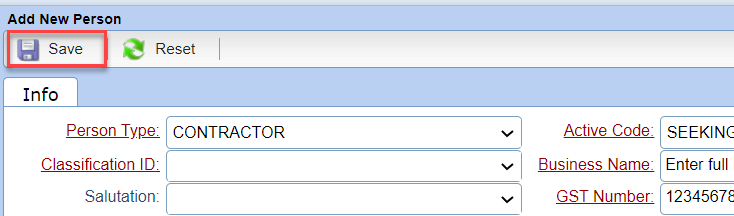Add Contractor Order File |
Introduction
|
In order to pay a contractor you must create a Contract Order and attach the Contractor to that Order as active. Please note you cannot attach Contractor’s to any other order type (Temp, Perm etc…). |
ADD NEW CONTRACTOR ORDER
12
At the main screen of Stafftrak, select the Add Order toolbar button.

Within the Class drop-down, select Contractor.
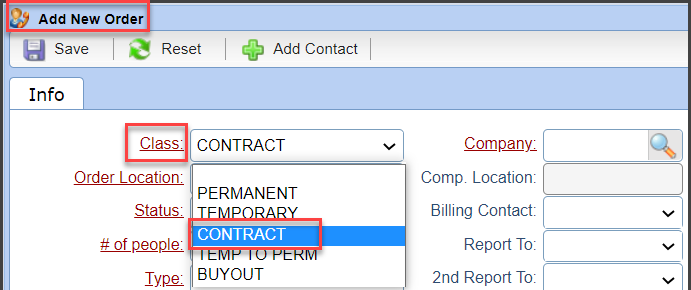
Enter minimally required fields (red labels). For Pay / Bill Info be sure to select the Pay Classes drop-down choice Contractor Wages. It is critical that Contractor Wages is used to ensure the payments made to the contractor will be handled properly (no payroll deductions) and so that you will be able to add GST/HST to pay the contractor’s invoice.
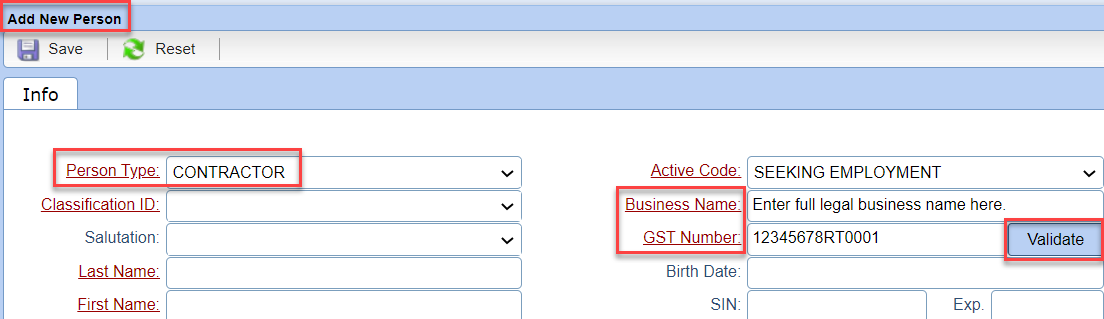
By selecting the Validate button, you are directed to the CRA website to search for and validate the information. If this step is not completed, the file cannot be saved.
At the CRA website, read the information and select the I agree button to continue.
Enter the GST/HST number, full business name and the current date, then select Search.
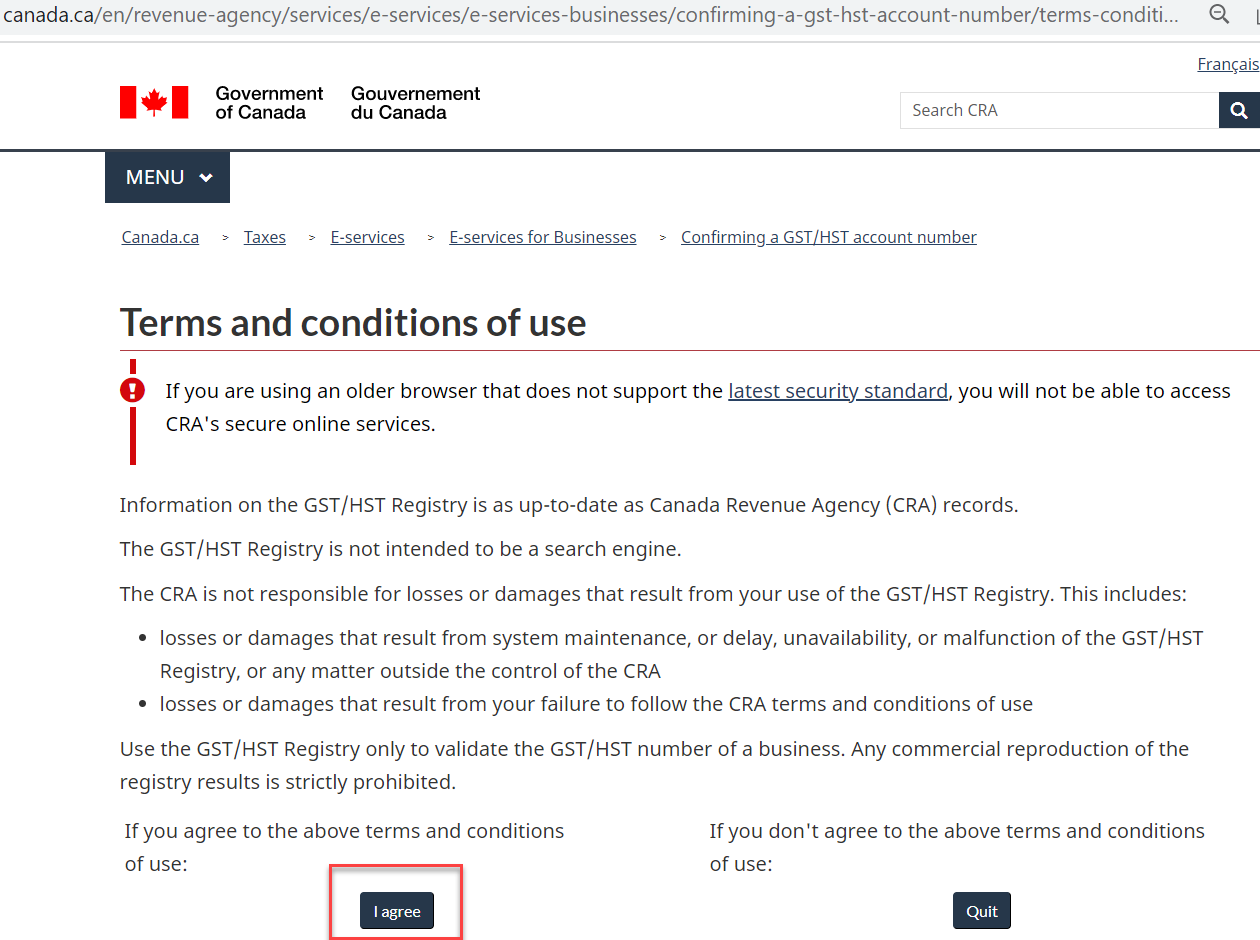
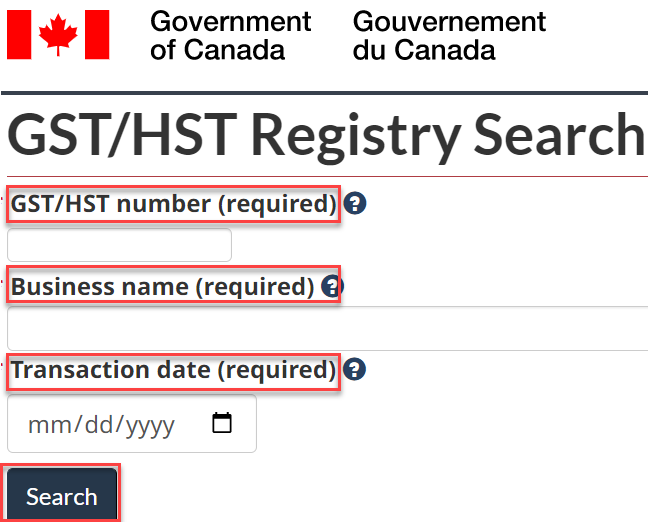
If the search is successful, you will be given the option to save as PDF or print the confirmation. Ensure you keep a copy of the validation and upload it to the Documents area of the Person file.
8
Enter minimally all required fields (red labels). Finally, select the Save button to Save the Person file.