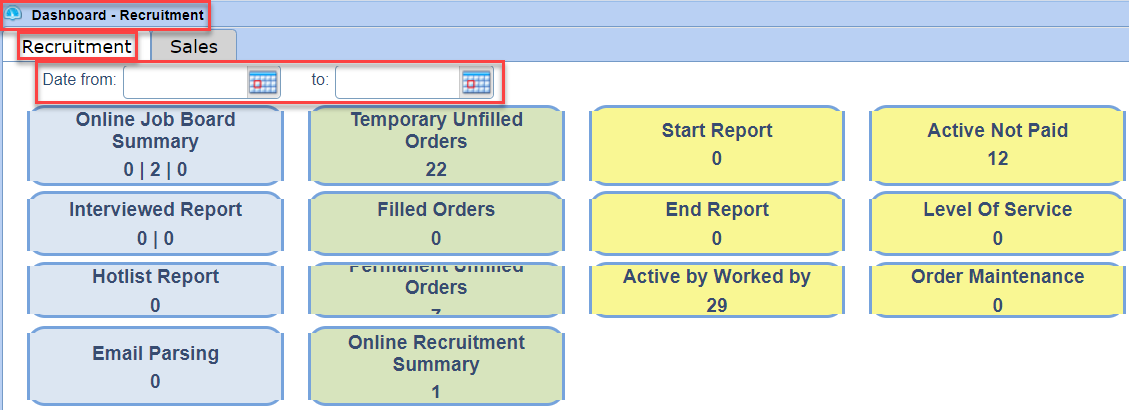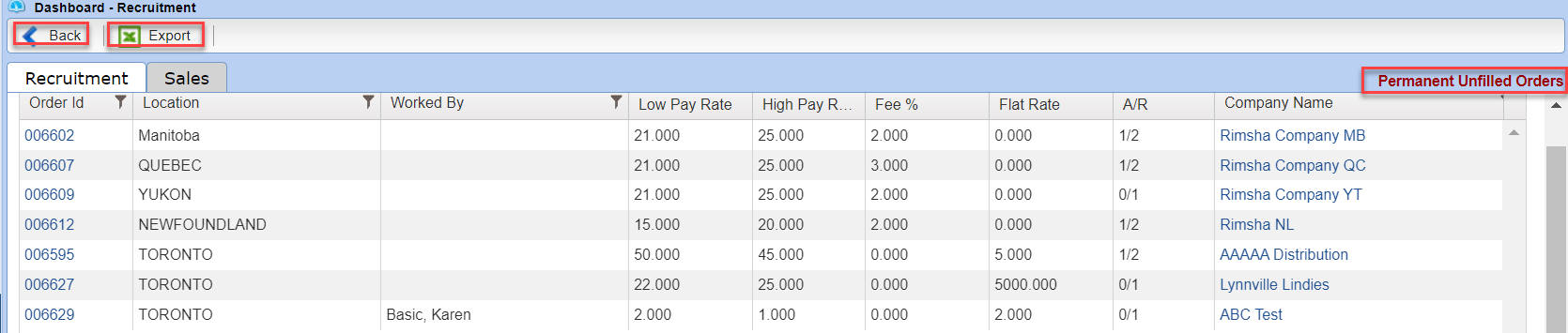Dashboard |
Introduction
|
There are Several Reports available on the Dashboard to help you manage daily processes. Each Report contains links to Order, Person, and Company and many can be easily sorted by clicking on column headers. All reports can be exported into an Excel spreadsheet and printed. |
Dashboard Report Descriptions
Online Recruitment Summary
Function: This report allows you to track your Stafftrak jobs posted on-line and anyone who has applied to these jobs. (If you are currently using the On-line posting links through Stafftrak)
To utilize this report:
- Enter in the desired timeframe
- View the list of orders that have online applicant/associates (both new applicants and registered associates will be captured)
- Click on the Order ID to go to directly to the order and view the Recruitment Tab for detailed information
This is a great feature that will help to streamline your recruitment process, eliminate unnecessary data entry steps and allow you to provide more qualified candidates to your customers faster!
Interviewed Report
Function: This report allows you to see how many people were interviewed and hired in a certain timeframe. This can be used as a productivity report for the user doing the interviewing and also as a recruitment tool to see what types of people are being recruited.
Output: Listed by branch. List Includes: Person ID/last name/first name/phone /address /email/interviewed by/entered by/Active code/category/Q Level
Hotlist Report:
Function: Used by the member to have a quick snapshot of all the people who have most recently called in for work.
Output: Listed by branch and then alpha order by person’s last name. The list includes: Person ID/Person Name(phone)/salutation/city/Category/Hotlist date and time/Q Level Rating/Active Code/Email
Email Parsing
Function: Members using the email parsing tool this report keeps track of parsing activity. Great way to keep track of resume parsing into Stafftrak.
Output: Log Date/Location/Person Type/Active Code/Person Id/Last Name/First Name/Phone Number/City/Province/Email and Subject.
Temporary Unfilled Orders (where order assigned is less than required and based on Order Class)
Function: This Report will show what orders currently are open and need to be worked on. This report essentially tells you what you should be recruiting for and could be used by various people in the branch for a number of different reasons.
Output: List includes: Order Id/ Order Location/ Report To / Order Start Date/Order End Date/start Time and end time/ worked by /Assigned/Required/Company Name/ Sales Rep/Job Title/first line of job description
Filled Orders:
Function: This report will pull filled orders (Assigned is greater than or equal to Required) based on; worked by, company rep, interviewed by and assigned by. This report helps recruiting, sales and management track branch productivity.
Output: The list sorts by company so that all people who started at one company would be on the list together for the one week period. List includes: Company Name, City, Location, Person Name, Start Date, End Date, Job Title, Pay Rate, Worked By, Report To, Sales Rep, Assigned By and Order ID.
Note: The ability to see other users is permission based so depending on the permission level of an individual he/she may only see his/her own data in the “Based on” fields.
Perm Unfilled Order (where order assigned is less than required and based on Order Class)
Function: This Order will show what Perm orders specifically you are working on for any given client.
Output: List Includes: Order ID/Location/Worked By/Low Pay Rate/High Pay Rate/ Fee%/Flat Rate/Assigned/Required/ Company/Sales Rep/Job Title
Start Report:
Function: This report is best to generate at the beginning of each day to provide you with a list of the associates who are starting an assignment, that day, by branch. This feature can be used to call the client and make sure that the person arrived safely on the first day of their assignment (Arrival Call). You can also complete your order check start in this area simply by selecting “Check Start Complete”.
Output: The report is based on the Order Person Start date and will list by branch, then by customer then by order number so you will see all of your starts, per customer, together. The report includes: Person Name/Location/Company Name/Order Id/Start Time/End Time/Check Start Complete/Worked By/Report To/ Report to Phone/Report to Email.
End Report:
Function: This should be generated daily to know which associates are finishing an assignment. This allows you to proactively call the client to confirm whether assignment has finished, transferred to a new assignment or extended on their current assignment. You can also use this opportunity to do a quality check and get feedback both from the client and the worker.
Output: List is based on the Order Person End date and is sorted by branch and then by customer then by order number so you would see all of your ends, per customer, together. The list includes: Company/Order #/Person Name/Start Time/Order Worked By/Company Couns(from Client Care Team)/Company Rep (from Client Care team)Person Interviewed by
Active by Worked by:
Function: This will allow the users to generate a report of based on worked by on orders. The report can be searched by All or by a specific person.
Output: The report will provide the following information: Company Name/Location/Order ID/Person Name/Start Date/End Date/Job Title/Worked By/Report To and Sales Rep.
Note: The ability to see other users is permission based so depending on the permission level of an individual he/she may only see his/her own data in the based-on fields.
Active Not Paid:
Function: This report generates all individuals who are still active on an order but not paid in the payroll week being searched. This is an excellent tool to help you maintain orders. The last week the worker was paid, appears in the report, making it easy to identify orders that need to be reviewed and possibly ended.
Output: The report will provide the following data: Order location/Company Name/Employee Name/Employee Phone Number/Associate Location/Order Id/Start Date/End Date/Active Now and Last Worked.
Level of Service
Function: This checklist is used to ensure all levels of service have been completed: Order call-back, orientation completed, client confirmation, check start and quality check. Once check start is completed the pencil icon turns red and when quality check is completed the icon turns blue confirming all LOS steps are completed.
Output: The report will provide the following data: Order Location/Company Name/Employee Name/Phone Number/Associate Location/Order Id/Start Date/End Date/Active Now and Last worked.
Order Maintenance
Function: This checklist is used to aide with maintaining and managing Order information.
Output: The report will provide the following data: Order ID/ Company Name/ Start Date/ Start Time/ End Time/ Person Name/ Record / 1st Contact/ Text Ok.