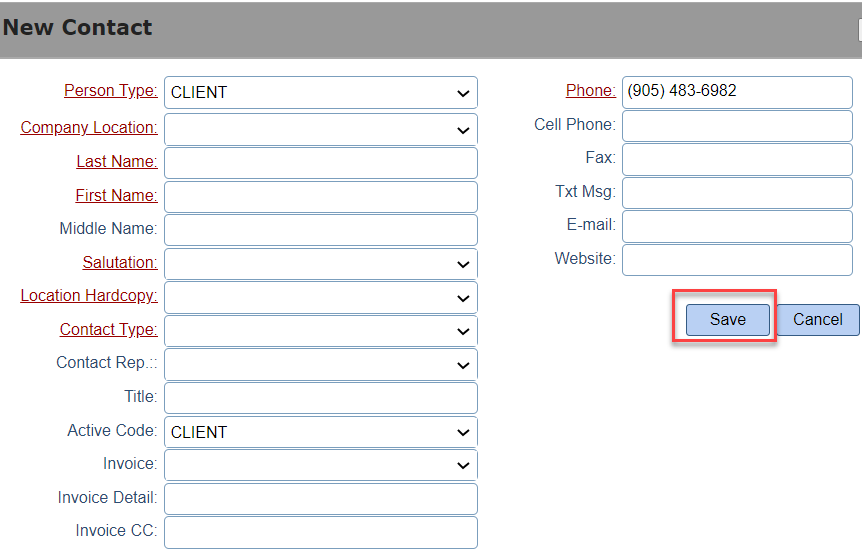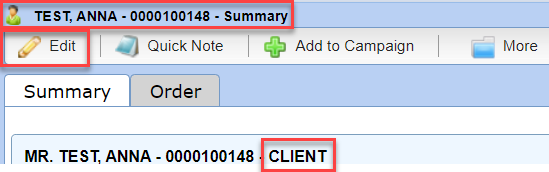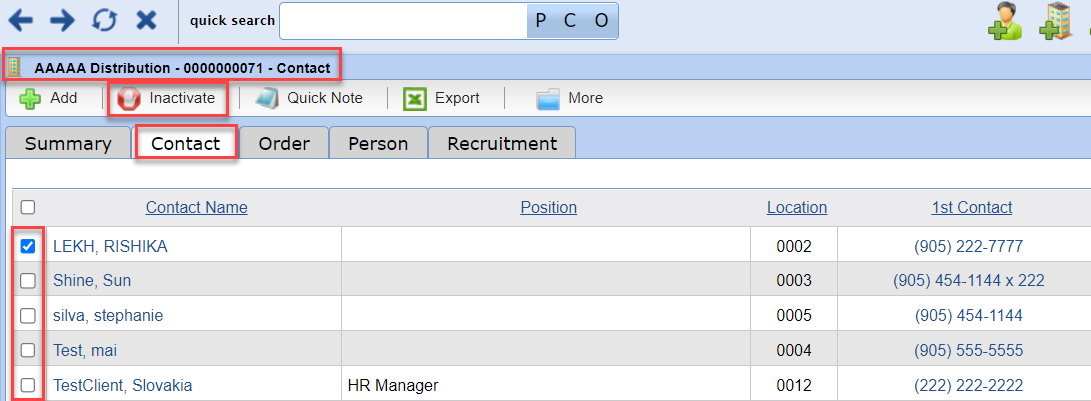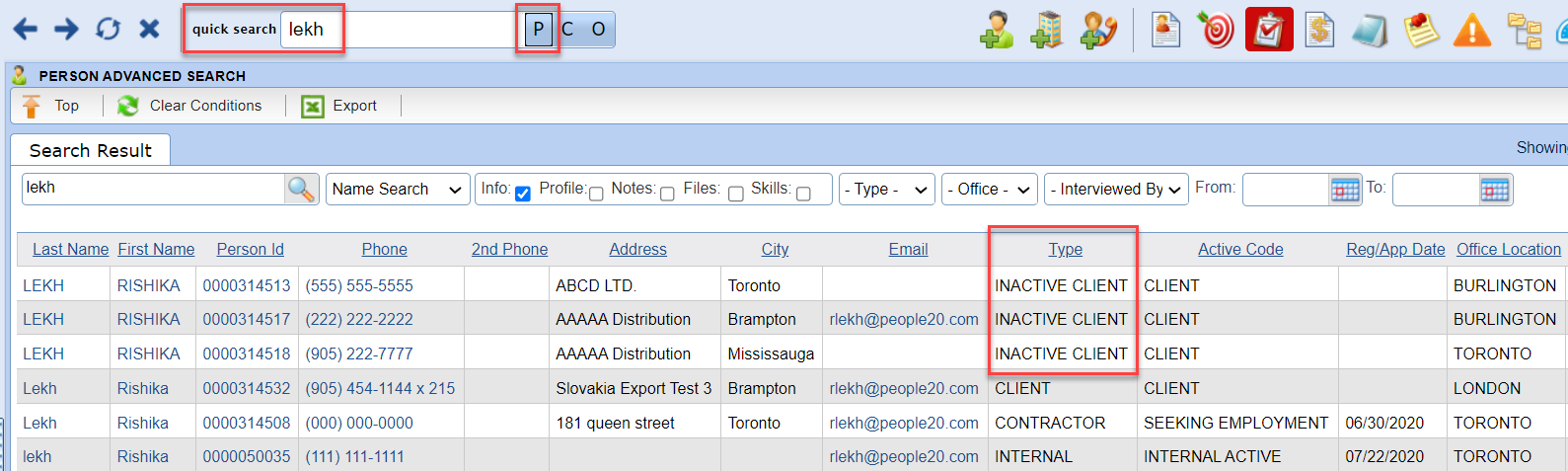Company Contacts |
Introduction
|
Add in all of your contacts at your client companies from the accounts payable person to the supervisors. This will make it easier to document important communication you have with various client contacts. |
|
4 |
Stafftrak stores contact information as a Person file. Notice the Person Type is equal to Client. To modify the Client person, select the Edit button. Make desired changes, and select Save to finish. |
|
|
|
INACTIVATE A CONTACT |
|
|
1 |
Inactive a Contact for those no longer working for or those taking a leave of absence at one of your customers. Within the Company file, select the Contact tab, select the checkbox next to any Contact(s) you would like to inactivate and select the Inactivate button. The Contact will no longer appear on the Contact tab. |
|
|
|
RE-ACTIVATE A CONTACT |
|
|
1 |
A company contact is stored as a Person file in Stafftrak. Rather than entering contacts again, locate their Person file. In the Quick Search bar, type in their name and select P. Select the Person file with the Type = INACTIVE CLIENT. |
|
|
|
|
7 |
Edit the Person file, from the Person Type drop-down, select CLIENT, and select Save to finish. Be sure to use the Refresh button. Within the Company file, Contact tab, you will again see the Contact. |