Company File – Invoice Setup |
Introduction
|
There are several fields on a Company file that you must update to ensure Invoices are generated correctly, delivered using the correct method and sent to the correct contact. Invoice Split, Invoice Delivery and Delivery Detail (for Fax or Other delivery only) must be set up before payroll runs are created for the week being processed, otherwise the updates will not be reflected on the invoice. |
COMPANY INVOICE SPLIT
1
Within the desired Company file, select the Edit button.
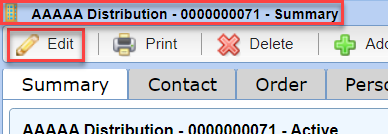
2
Scroll down to the field Invoice Split and select the choice from the drop-down.
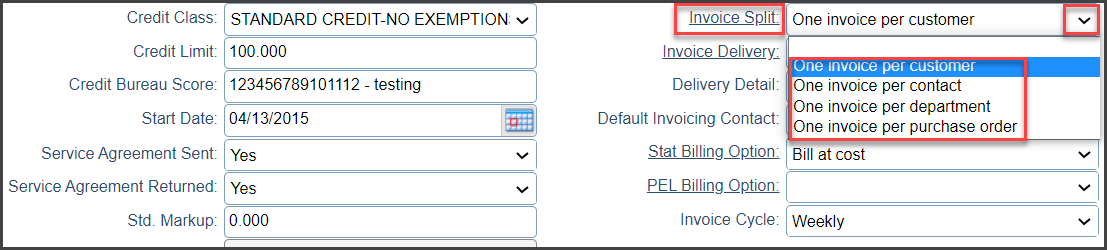
|
Invoice Split |
When to use it |
How to Set it up |
|
Split by |
|
|
|
Split by Department |
|
|
|
Split by Purchase Order |
|
|
Note: When setting up Invoice splits, selecting the option on the company file is only the 1st step.
The 2nd Step is to set up the orders based on the split of your choice.
COMPANY INVOICE DELIVERY SETUP
1
Within the desired Company file, select the Edit button.
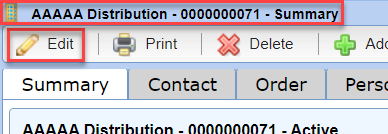
2
Scroll down to the field Invoice Delivery and select the choice from the drop-down. Select Other if your client is insisting on an option that doesn’t already exist. Along with this, you will be required to enter specific instructions for our Invoice coordinator in the Delivery Detail field. Remember, Other is a completely manual process so you should try to avoid using this method whenever possible as it is a slower method with more room for error. For assistance with this, please contact your Client Service Specialist.
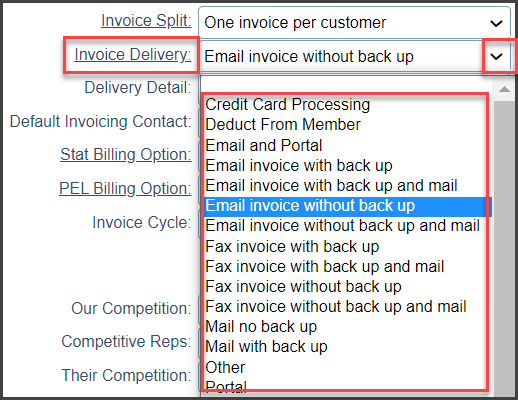
5
Default Invoicing Contact: Selecting a Company Contact in this field will automatically populate this contact as the Billing Contact for all new orders. Note if the default contact is changed, it will not change current opened orders and new contact would only apply to orders opened after the change.
Stat Billing Option: To utilize tools in Stafftrak such as our Stat Holiday Report and Add Stat feature, the desired Stat Billing Option must be selected in the company profile.
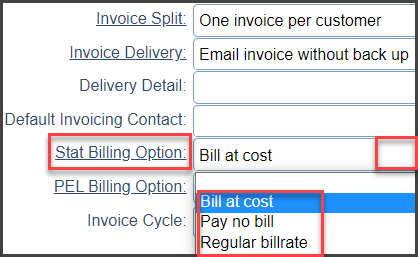
6
As mentioned above, be sure to set up Orders based on the choices made for your Company.
