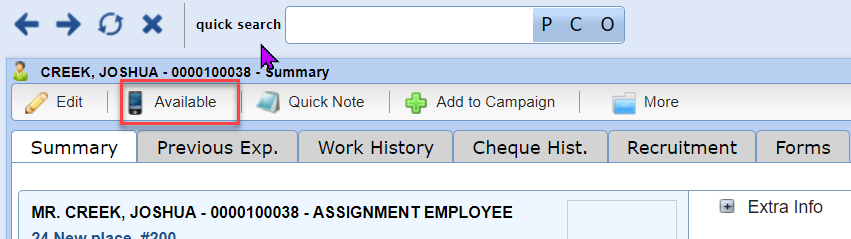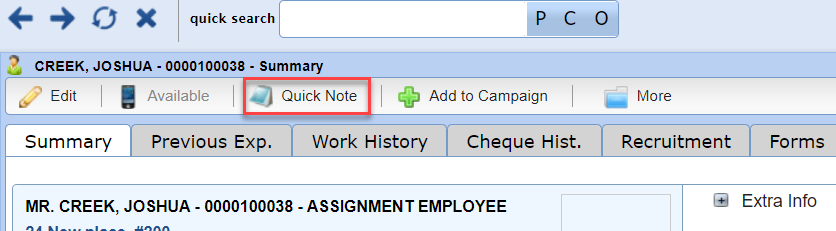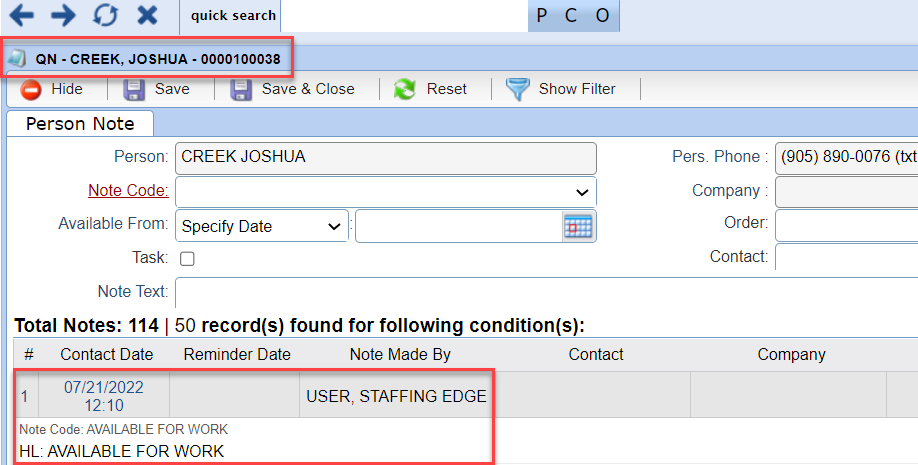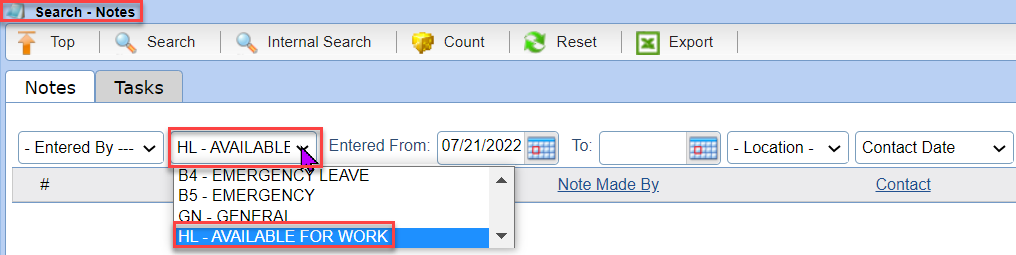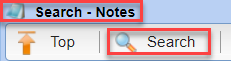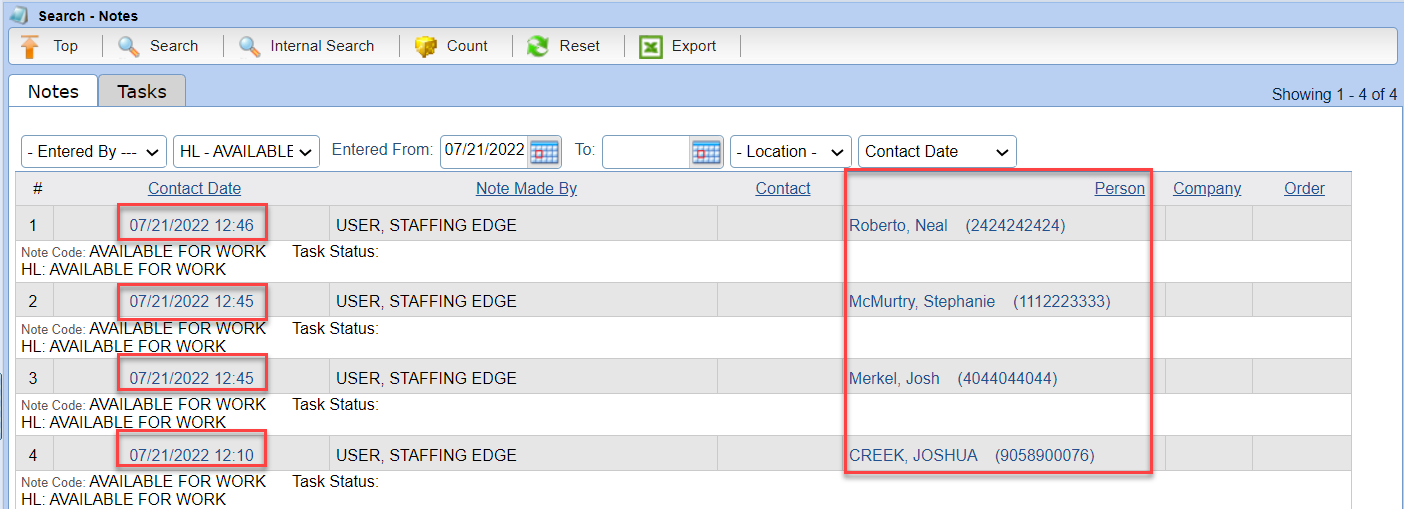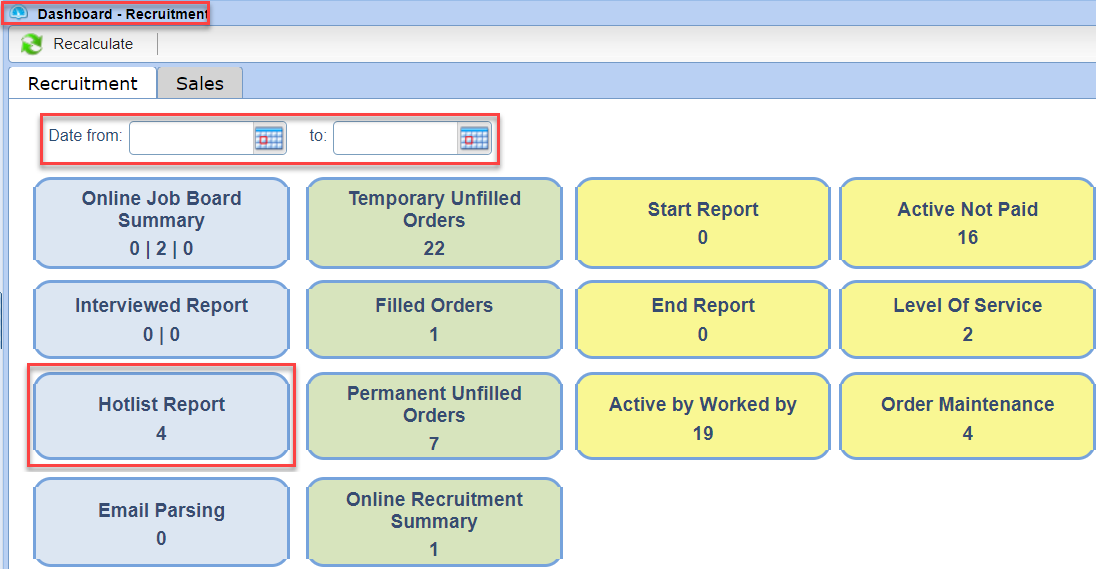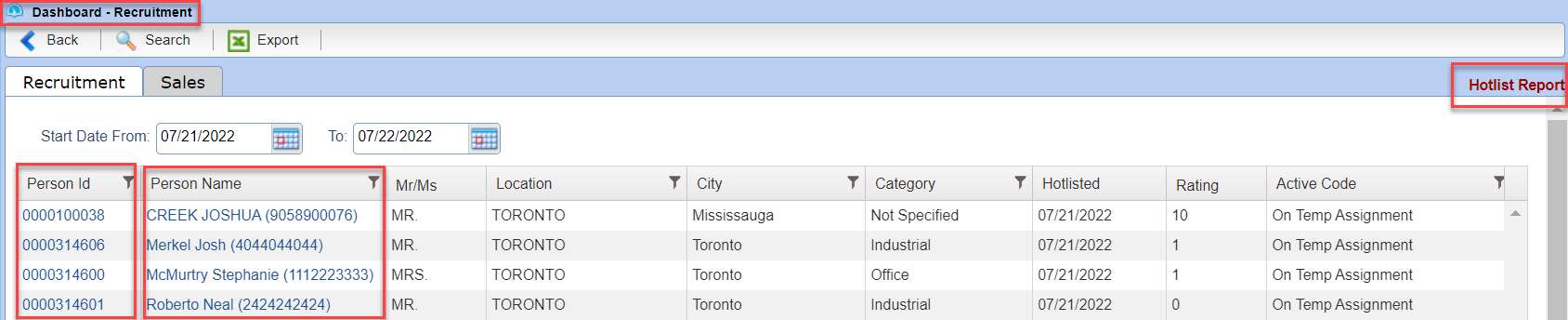Availability Policy (Bill 139) |
Introduction
|
For Ontario, documenting conversations and tracking when an employee calls in for work, is extremely important to meeting the demands of the Availability Policy (Bill 139). Investigating issues related to Payroll, MOL and WSIB claims are made easier using the Available button, Note, and the Dashboard. |
DASHBOARD |
|
|
1 |
The Hotlist is a list of people available and looking for work that day. Selecting the Available button adds Person(s) to the Hotlist. One way to view the Hotlist is to select the Dashboard button on the toolbar. |
|
|
|
|
2 |
Within the Dashboard there are several reports you may view. Each shows numbers indicating how many records that particular report contains at that time. Select to view the Hotlist Report. |
|
|
|
|
3 |
The Hotlist report shows the list of all Persons who called in available for work. To view the Person file of anyone on the report, select their Person ID, or Person Name. |
|
|
|