Add Documents
Introduction
|
Attach electronic documents (10 mb or less) to Person, Company, and Order files. Examples such as resume, birth certificate, license, direct deposit and more. These documents may then be emailed directly from Stafftrak as well as used in key-word searches, saving you time locating and sharing necessary information. |
ADD A DOCUMENT
1
Within the desired Person, Company, or Order file, scroll down to the Documents section on the Summary tab. Select Upload File.
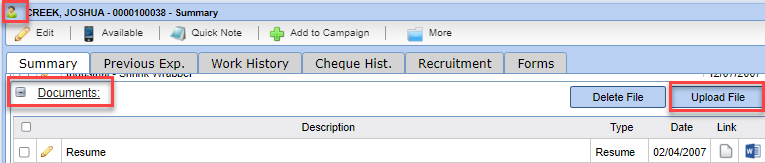
2
Select the Browse button. A Windows Open dialog box appears. Navigate to the appropriate location of your saved electronic document.

Once you’ve found the desired electronic document, select it and then select the Open button.
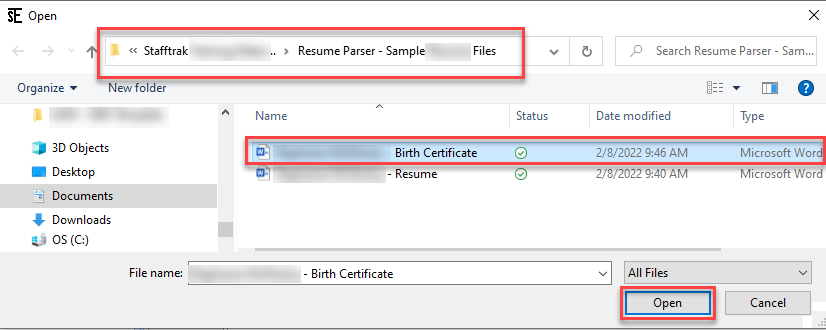
4
Within the File Upload dialog box, note the name of the file is shown. You may change the name of the document at this point if desired.

It is recommended to indicate the type of document you are uploading. Select the drop-down option to choose. Note: the resume type improves Match / Skills results.
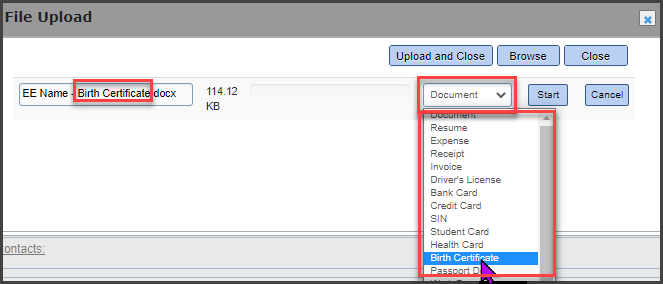
6Select the Start button to begin the upload process. A progress bar will show status.

Once the document is uploaded, you will see it in the Documents area. If you wish to change details about the document such as name, or type, select the pencil ‘edit’ icon and modify as necessary.
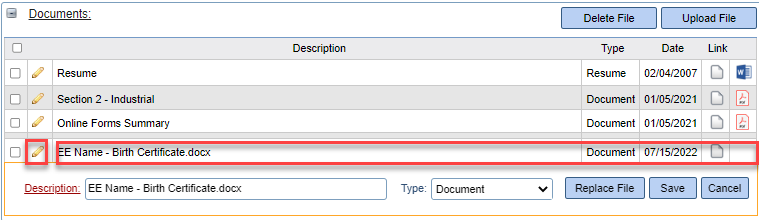
To view the contents of the document, select the corresponding icon in the Link column on far right.
Online Signature: When an applicant completes any sign off forms or assessments they are automatically uploaded to the Document section of that Person file.
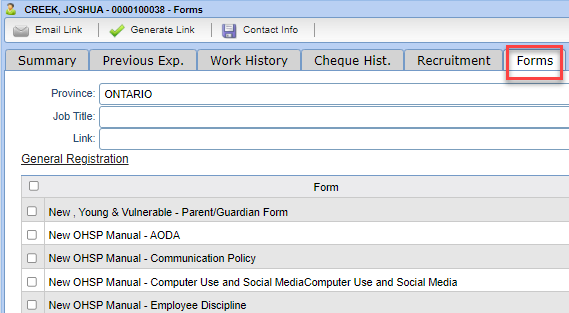
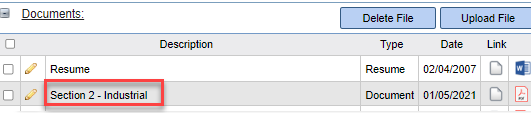
10
Archived Documents: If an uploaded Document is old, it may be set to archive. If you need an archived document ‘unarchived’, connect with Client Services for assistance.
