Online Signature Tool Instructions
Online Signatures is a platform that allows you to administer Training, Sign offs and testing for applicants during the registration process. You can access Online Signature in 2 ways:
Option 1: Forms Tab in Stafftrak
- Go to the Person File
- Click on the last tab called Forms
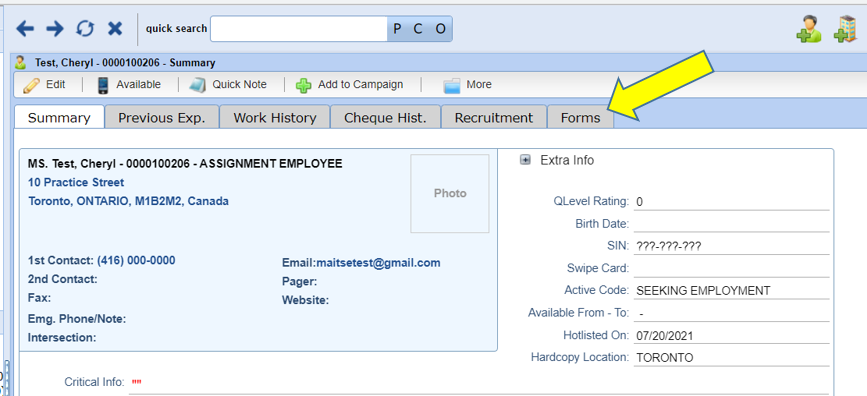
- Select the Province where the worker will be placed
- Check off the items you would like them to complete
- Click Email Link to send the forms by email to the worker (email address must be on the workers Person file in Stafftrak)
- Or you can click Generate Link, Copy the link, and send it from your own email account or a texting platform if you prefer to include the forms along with additional information.
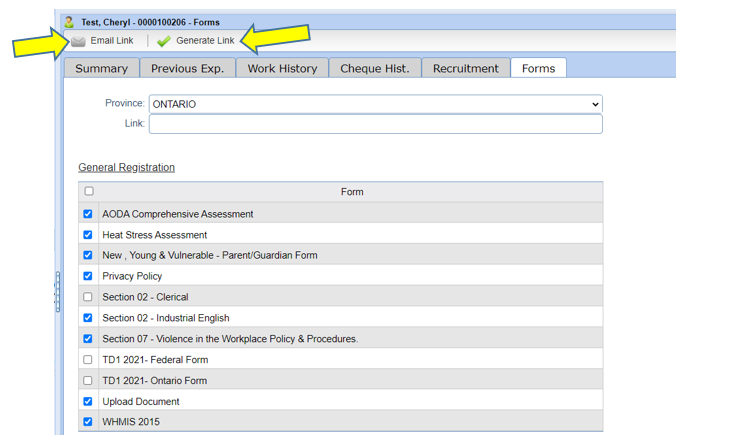
Option 2: Online Signature Link
You can also set up Online Signatures in your office on a Registration Computer when you would like the worker to complete the forms and testing on site. For this you will need to use the Online Signatures link. You would require a computer with internet access. Go to your browser and enter the link in the address bar.
Online Signature Link: https://www5.stafftrak.net/onlinesignaturelogin/
On the login page you need to identify your Staffing Firm by entering your P20 Member ID. If you don’t know what it is, please check with People 2.0.
You will also need your Stafftrak username/password:
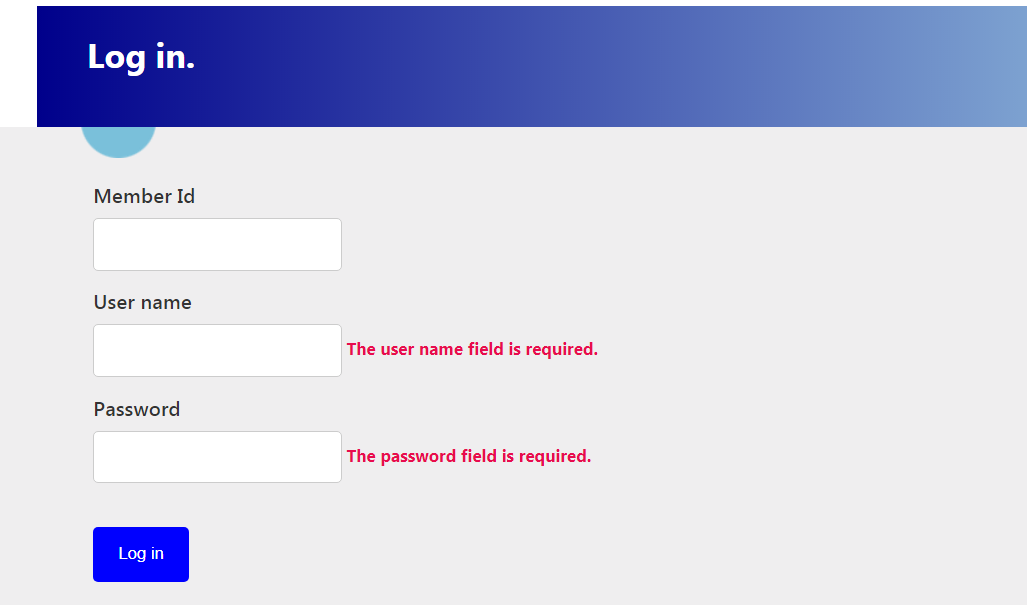
Once you have logged in, you need to search for the Person file of the worker who you want to complete the sign off/testing.
Enter the Person ID and select the appropriate Province. Then click Search:
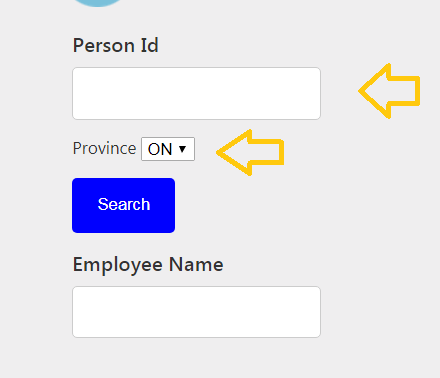
From the list, select the forms you would like the person to complete by clicking on the box to the left of the form name, or ‘select all’ box if you wish to have them complete all the documentation listed.
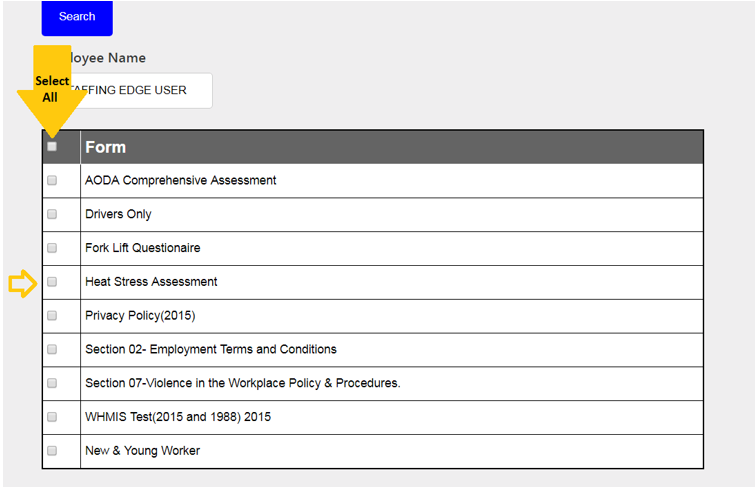
Now you will need to select how this person will complete the forms.
Click Begin to have the person complete the forms on the registration computer or tablet in your office.
You will notice you also have access to use the Email and Generate Link options from this screen as well. You can opt to use the Online Signature Link instead of the Forms tab in Stafftrak even when sending forms to a worker. This would be a good option for someone on your team who does not use Stafftrak or is not currently logged in to Stafftrak but wants to send forms and testing to a worker.

Completing the Sign offs and testing
Whether you use Option 1 or Option 2 to administer the testing, the worker will receive a screen with links to each of their forms and tests you have assigned to them.
As each form/test is completed it will disappear from their list of available items. When all items are done, the applicant will receive a confirmation message which instructs them to let the Staffing firm know they are finished.

Once the documents and testing have been completed by the applicant, they will be automatically uploaded directly to the persons Stafftrak file under the Document Section.
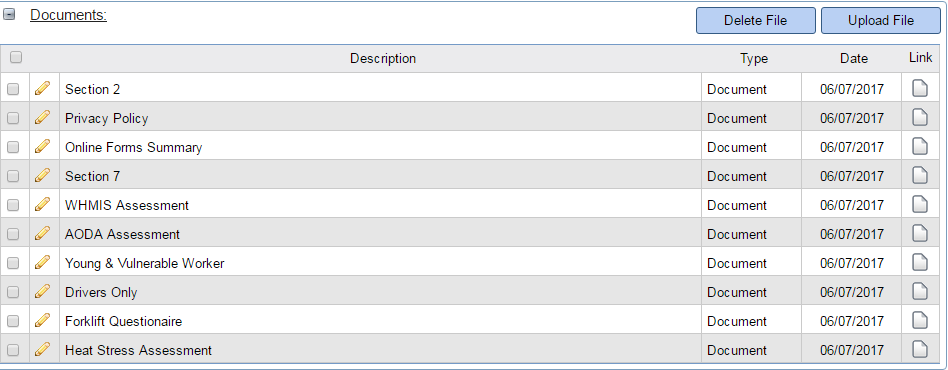
Upload Document Feature
Applicants can also upload documents such as Photo ID, licenses, certifications, and Direct Deposit.
The link will automatically appear at the bottom of the page where they see their list of sign offs and testing. If they use this option, the items they upload will appear on the Person file in Stafftrak under the Document section as well.
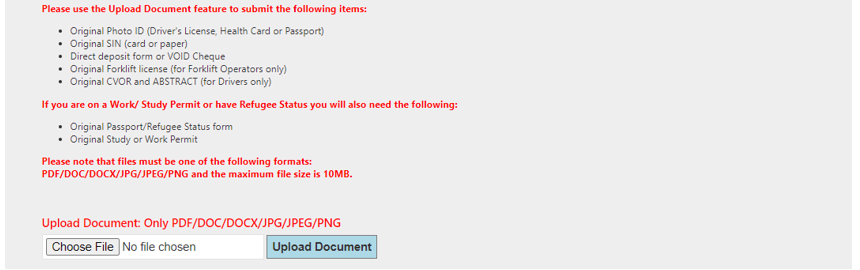
If you need to have an applicant or worker do a form again, you will need to first delete the document from their file in Stafftrak before it will appear in the Online Signature Tool forms list.

Please note: Deleting files in Stafftrak is a permission-based feature so if the user is not able to Delete a file, they will need to contact People 2.0 to have their permission updated. In some cases, owner or management approval will be required before the permission can be updated.
Custom Forms
People 2.0 can add some custom forms and testing to Online Signatures. If you have a Form or test that you would like to have added, please ensure you review the list of requirements below, before submitting your request.
Requirements for Custom Forms/Tests
- The File Format must be in Microsoft Word, Excel, Power Point, or a PDF that has not been scanned as an image. This is because the programmer will need to be able to select the text within the document to add it to the tool.
- Quizzes, Tests or Assessments should be in Multiple Choice or True/False format. Fill in the blank can be used as well, however please not this type of answer cannot be marked by the tool.
- If you’d like the test to be marked by Online Signatures, please send the Answer Key along with the test.
- If there is a minimum passing grade for the test, please send us that information along with the test and let us know if you would like the user to be automatically returned to their incorrect answers to correct them before they can submit.
- If there is a presentation or reference material that the user will need to read and sign off on, please let us know what verbiage you need for the Sign off. If no verbiage is included, we will use our standard sign off verbiage which is:
“I have read and understood the attached document. By clicking this box, I understand this is a legal representation of my signature.”
Please note that completion times for Online Signature custom items can vary depending on the current volume of forms and available technology resources. You can expect your custom form to take anywhere from 2-4 weeks to be added to your list of available items.
