E Blast
What is an E Blast?
An E blast is a an email sent to a large number of contacts at one time
Why Do an E Blast?
Eblasts can be used to reach your contacts for several different reasons. Some Examples are:
- To Advertise upcoming job opportunites, available shifts, open houses to Candidates
- To notify Assignment Employees about something specific like deadlines for timesheets or changes in company policy etc
- To make contact with Companies who have been inactive for a period of time or to follow up with prospects
How do you do an E Blast?
- Run the appropriate Report that will give you the list of contacts you require for example: You might run a Match for people with specific Skills & Preferences and then Export the Results
- Copy the Email addresses (You can do this by highlighting email address column if your report is an excel document
- Open your Email account and begin to create a New Email Message
- Paste the email addresses in your BCC column (This is important to ensure that the receivers don’t see each other’s email addresses)
- Compose your Email and Send
How do you Document an E Blast?
- In Stafftrak you can now add a Quick Note on the Person file of each person that you sent the E blast to
- Take your Excel Document that you copied the email addresses from
- Remove all other data, including the headers
- Add 2 New Columns of Data, 1. The Note Code you want to use 2. The Note you want to write
Example:
| banom.josef@gmail.com | ET | APPRECIATION LUNCH FOR AE’S TOMORROW |
| j.sgreenbank@yahoo.ca | ET | APPRECIATION LUNCH FOR AE’S TOMORROW |
| trioux123@hotmail.ca | ET | APPRECIATION LUNCH FOR AE’S TOMORROW |
| khan.m786@hotmail.com | ET | APPRECIATION LUNCH FOR AE’S TOMORROW |
| bryan.mac.donald@hotmail.com | ET | APPRECIATION LUNCH FOR AE’S TOMORROW |
| austin_litt@hotmail.com | ET | APPRECIATION LUNCH FOR AE’S TOMORROW |
Important details:
-
- Try to keep your message short but sweet so that only key important details are included. (Max. 150 characters)
- Please remember to not include: Commas, dollar signs, – , ‘, (), “, ;, and any spaces between sentences
- If you are using an excel spreadsheet generated through Stafftrak, any person id without email addresses will be omitted, please delete these rows.
- Save your spreadsheet in a CSV. (Comma delimited) File. Any other versions will not be accepted.
- Go under tools – Excel Import
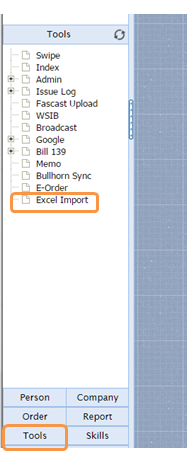
- When you click on the Import button, the file upload box will appear. You will then click on the browse button to select the location where you have saved the spreadsheet. Once you have chosen the file, click “start” to upload your spreadsheet.
- Successful spreadsheet upload will generate a message box indicating the number of notes entered
- Last step, is clicking the process button to add the notes to all intended profiles!
Doing an Eblast is a quick and easy way to contact many people at one time and uploading the Quick Notes in Stafftrak is important for tracking communication in the system for future reference and reporting.
Full instructions on uploading Notes for Eblasts is available on the Index
