STAFFTRAK TRAINING: CUSTOM RUNS
What are Custom Runs?
Custom runs are a designated payroll run that is saved under the custom run drop down in “create new” area.
Why Use a Custom Run?
- To Separate payroll for a specific company or companies
- Client has high volume of temporary staff payroll on a weekly basis
- If a client has different payroll cycles example: bi-weekly
- Client requires payroll to be exported earlier for invoicing purposes
This option is a great feature to keep members payroll team organized, with the ability to accommodate various client payroll and invoice requests.
Step 1:
To create your Custom Run you’ll have to access your payroll screen in Stafftrak.

Step 2:
Once you select the payroll icon, you’ll be directed to the Payroll Run- General screen. In this screen a tab “Create New” should appear.
Please click on “Create New”

Step 3:
The following items will appear on your screen below:
Please select “Edit Cust. Group” which is short for “Edit Custom Group”.
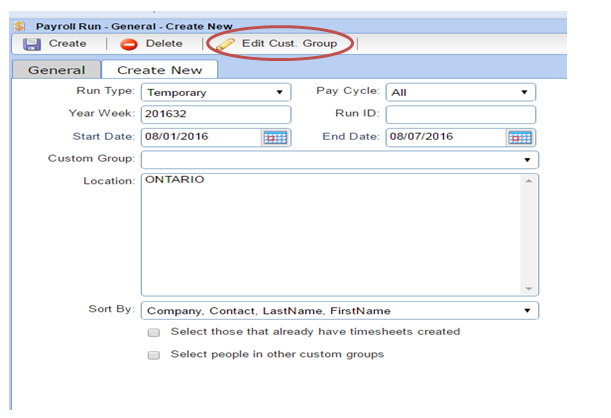
Step 4:
You will then select “Add/Edit” available on the top tool bar. A “Custom Group Edit” box will appear and you will be required to enter the following information to setup your custom run:
RUN ID: Must be a run ID currently not assigned to other runs and have 2 digits
Group Name: will appear in Group drop down box
Group Description: You will then select “Close and Save”. Silva will appear in the General screen
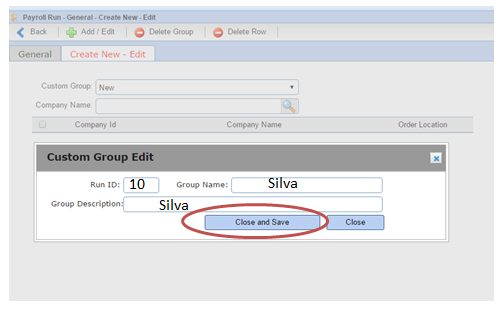
Step 5:
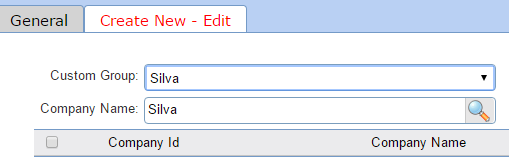 After saving your RUN ID and Group name, the group will now appear in the custom group drop down box, you will then be required to search the correct Company Name to link the custom run.
After saving your RUN ID and Group name, the group will now appear in the custom group drop down box, you will then be required to search the correct Company Name to link the custom run.
When the company name you are creating a custom run for appears, you’ll then select the correct company profile, along with the order location and save & close. You are able to add more than 1 company on a custom group. This is great for clients that have multiple company files in Stafftrak.
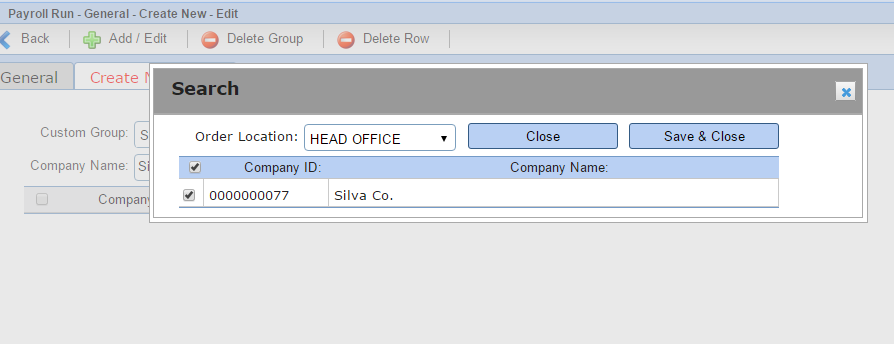
Done!
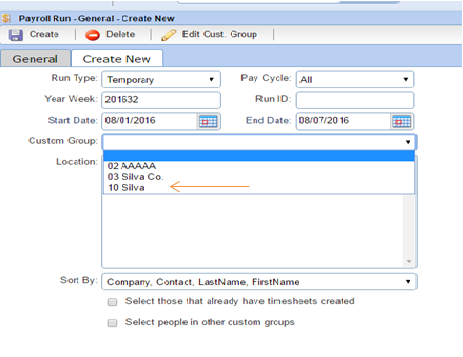 Your custom run should now be setup and appear in your custom group drop down box, located on the “create new” area.
Your custom run should now be setup and appear in your custom group drop down box, located on the “create new” area.
Use Your Custom Run
Select your custom group and the Run ID will be automatically generated, you’ll just have to select “Create” and time sheets will appear.
When creating your Custom Run time sheets:
- Select “Create New”
- Custom Group, Select Run ID and Name
- Select “Create”
When a custom run is created, you are not able to use the assigned Run ID to create another payroll run.
