Application Detail QRG
Introduction
Application Detail can be used to give applicants a way to update their information on their Stafftrak Person file without giving them access to Stafftrak. It is similar to the Employee Portal; however, Application Detail is meant for a 1-time use to gather additional information from a new applicant. To use this feature, the member must first have a Person file created for the applicant and then give the Applicant access to log in to the Application Detail site.
Candidate Access to Application Detail Link
There are 2 ways to give a candidate access to the Application Detail link:
- Auto Generated Email
- Manually Create and Send Password
Auto Generated Email
-
From the Person Summary Tab, select the More menu, then select Email App. Detail Link.
NOTE: Be sure the Person email address is accurate PRIOR to this step.
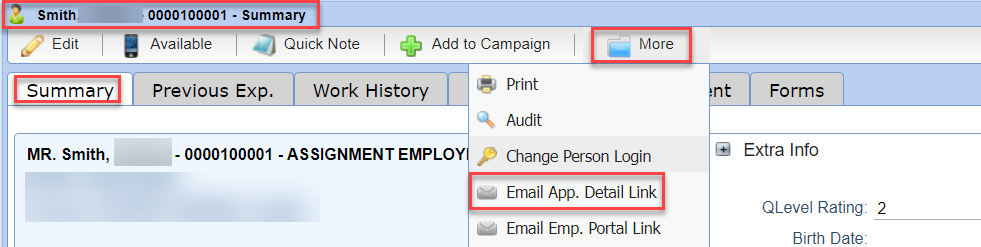
- The system will automatically generate a unique password and email it to the Email address on the Person file.
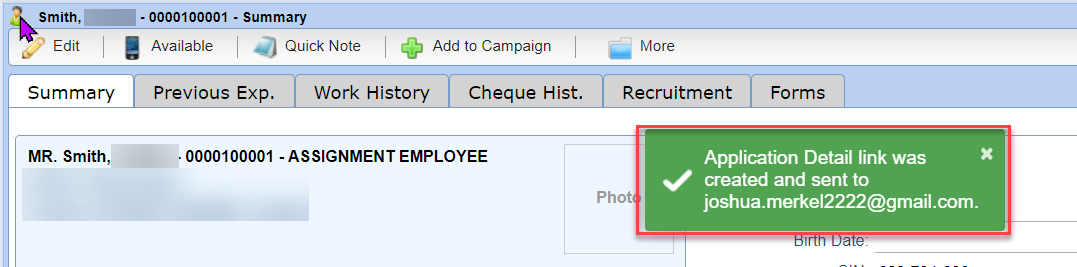
- A Quick note will be placed on the file.

- The candidate will receive an email with the link to application detail and the generated password.

-
The worker can now login to update their information and all changes they make will appear on their file in Stafftrak.
Manually Create and Send a Password
-
From the Person Summary Tab, select the More menu, then select Change Person Login.
NOTE: Be sure the Person email address is accurate PRIOR to this step.
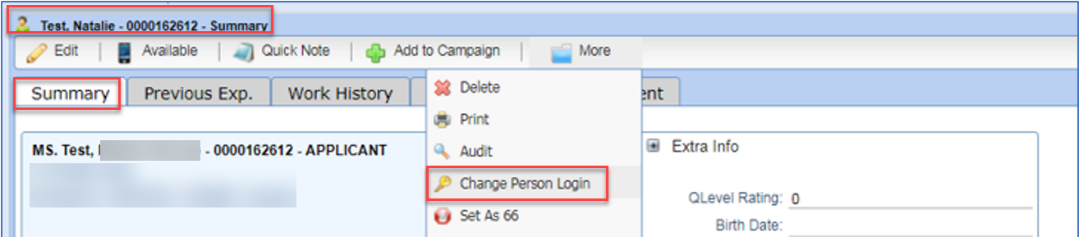
- Complete the dialog box:
- Verify the Email address is accurate. This has been pulled from email in the person file.
- Enter a password, enter it again in the Confirm Password field.
- You may set the access to expire by selecting a choice from the Expire In drop down. If chosen enter in desired number of hours or days.
- Check off the Has OnTimeEDGE access box.
- Select Save to finish.
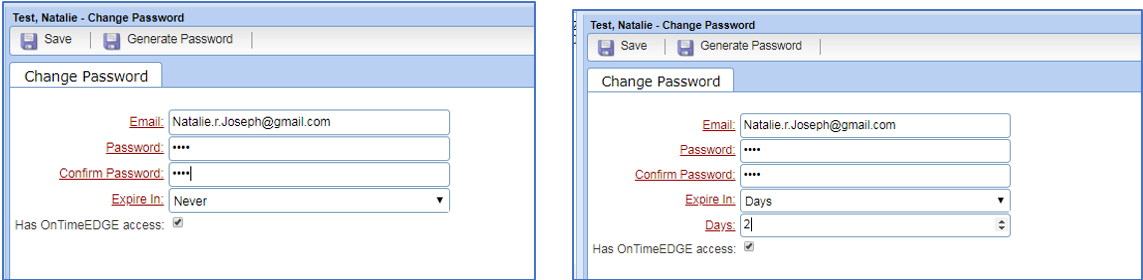
-
The Member will need to send the Applicant/Assignment Employee their Application Detail Link and ask them to complete all screens.
Example Link: https://www5.stafftrak.net/applicationdetail/membername
If you do not know your Staffing firms link, contact your Client Service representative for assistance.
Application Detail – Link and Options
Applicants will login using their email address and the password assigned to them.
- Intro – Once logged in the user will see instructions on what they need to complete. Below is an example of the standard version of Application Detail. You can add additional steps to your Application Detail link. Please see the optional pages available below.
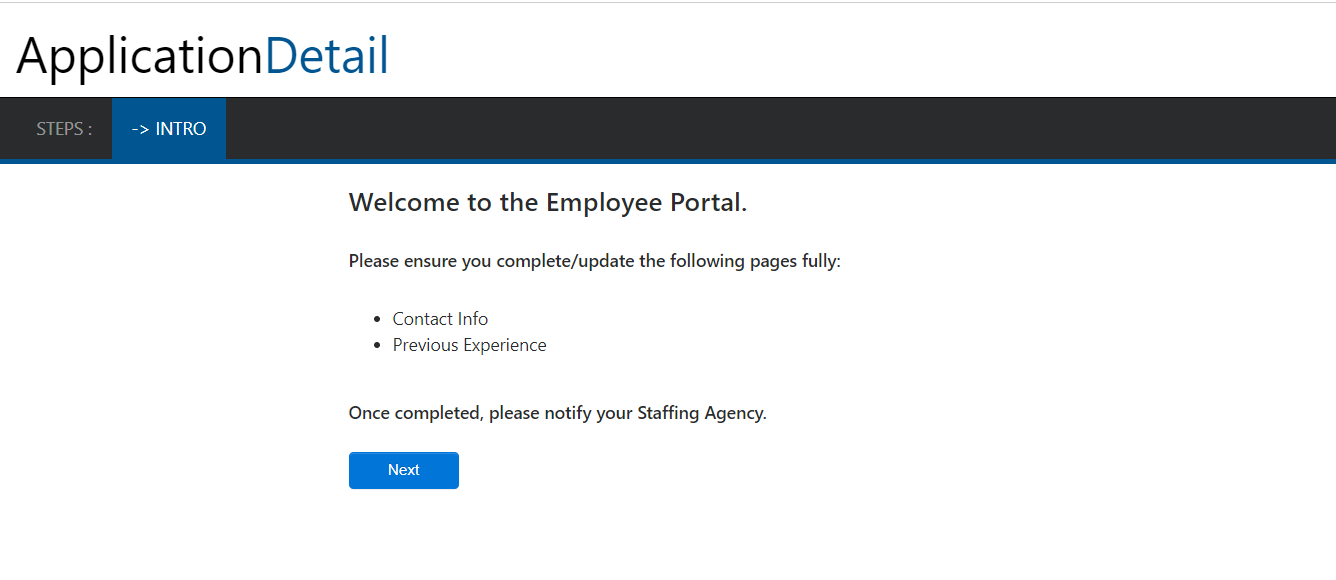
- Contact Info – User must fill in all fields until they are green. Any mandatory field that is empty will be marked red. Instructions will appear on how to input Emergency Contact Info when they hover over that field. When complete, select Next to move on to the next page.
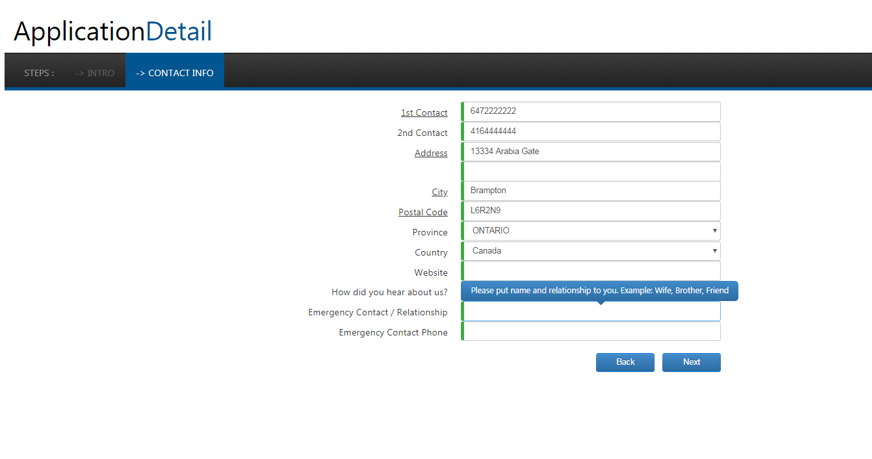
- Work History – Any existing work history that was parsed from a resume or entered on the Previous Experience tab on the Person File in Stafftrak will show here. The user can click on any job to make updates or changes to it. All changes made will be updated on the Previous Experience Tab in Stafftrak. Select the Add Work History button to create a new entry.

Enter all information in mandatory fields at minimum.
The user can check a box to indicate it’s okay to contact the company for a reference.
Select Save and Confirm to continue.
All Work Histories must be Confirmed to move on to the next screen.
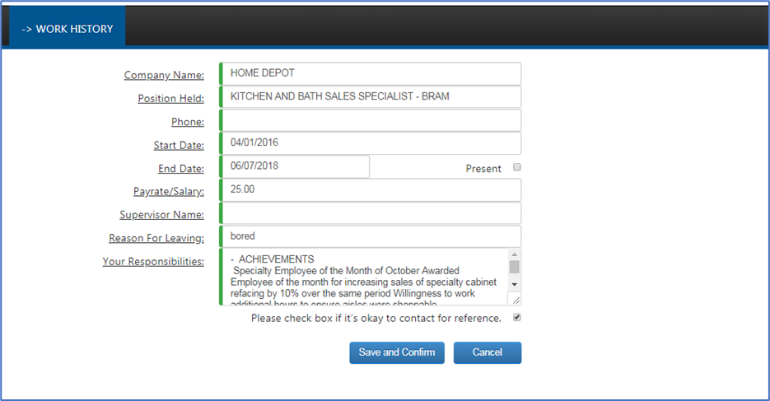
- Pre-Interview Questions (optional screen) – If you have pre-screen questions set up, then the user will need to complete this page before moving on to the next screen.
Members must supply the list of pre-screen questions and information on which are mandatory to People2.0 to be added to your Application Detail screen if you wish to have this option.
Mandatory questions will show as red and change to green once an answer is entered.
Questions can be created with either a Fill in the Answer option or a Yes or No drop down.
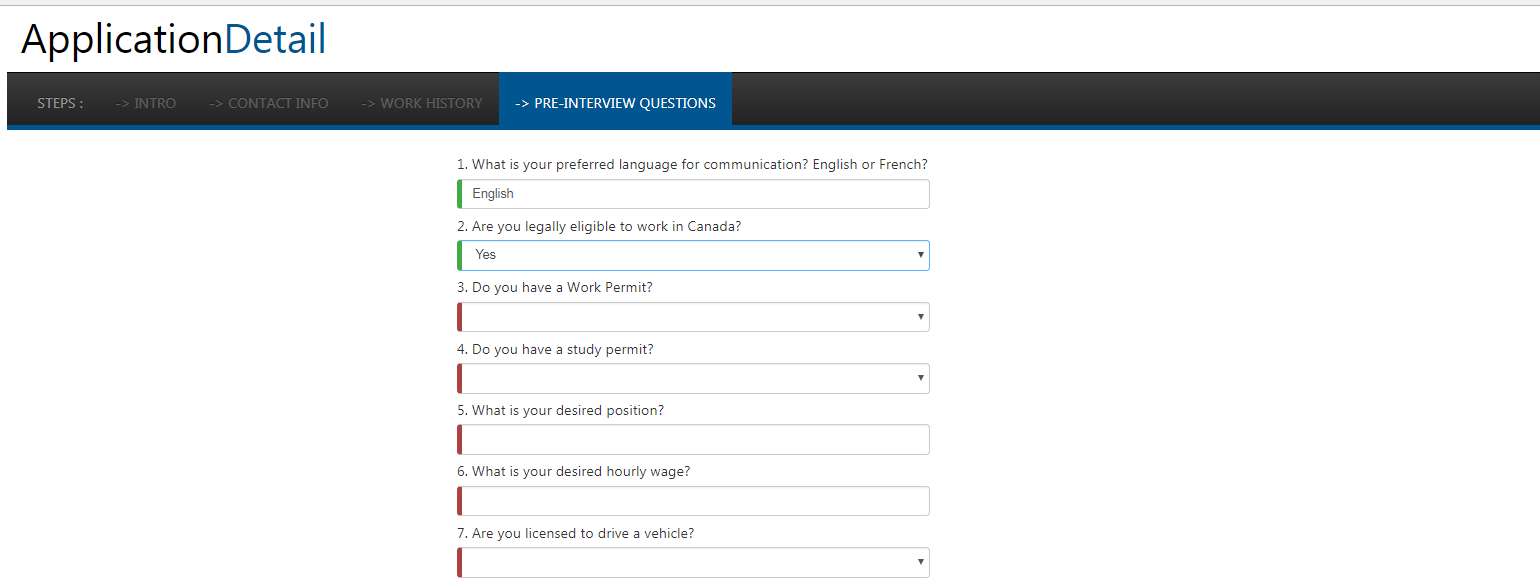
- Skills (optional screen) – You can choose to have a Skills page where the user can add or update their skills. This will show any skills that already appear on the person file as checked off on the list below. You decide which skills from your Stafftrak Skill tree will show in the Portal.
The user should check and select Save when they are finished.
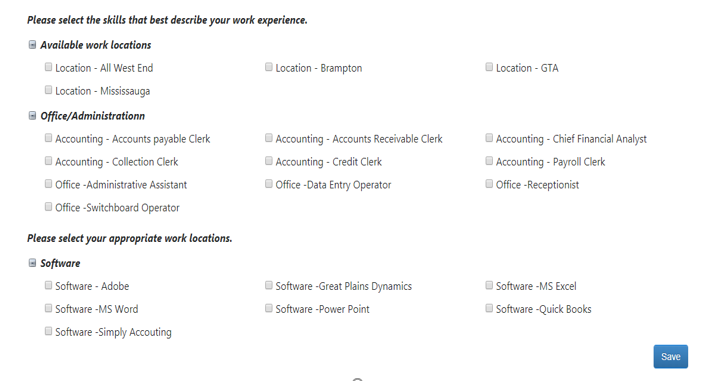
- Declaration (optional screen) – You can choose to have a declaration added to the final page of your Application Detail. The user should check and click finish when they are done.
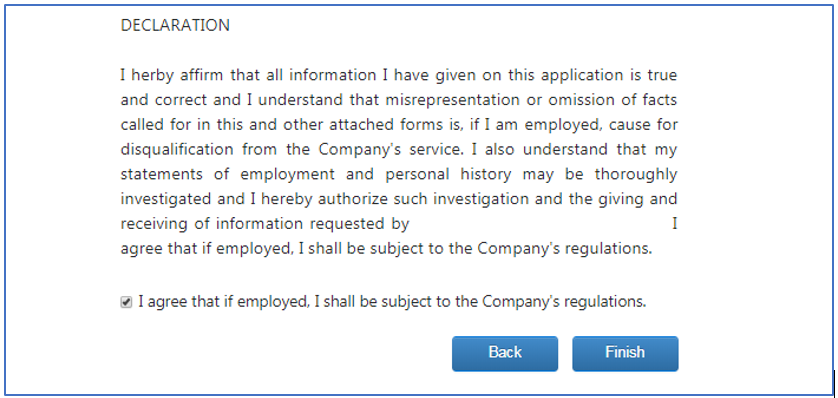
NOTE: If you wish to use the Application Detail feature and need any screens added to the standard version, please contact your Client Service Representative for assistance.
ARTICLE INFORMATION
Tags
Person, applicant, application detail, work history, skills, contact information
Subject Matter Expert (SME)
Customer Care – CustomerCare@people20.com
Document Created / Maintained by
Americas Learning and Development – training@people20.com
